


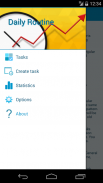

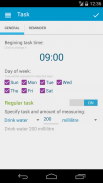
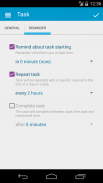
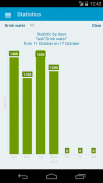
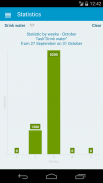
Day Plan

Description of Day Plan
Do you want to do somethings regularly such as sports exercising, drink water, taking vitamins or just making regular calls your relatives?
This application helps you not to forget about your regular private activities as well as to
The application builds your daily activities schedules weekly.
During adding a new task and scheduling it on particular days you create a weekly pattern.
Every new week the same tasks will be created automatically by using existing pattern.
If you change a task or reschedule it, these changes will be applied only on next tasks. But statistics will contain old information.
You can create regular or one-time tasks.
Regular tasks (patterned) will be created on next weeks in comparison with one-time tasks which will be executed only once. You can select a particular task type during creating tasks.
Creating a task you will find the following options in General Tab: time, days of week, regular (by default) or one-time, name, amount and units.
- is a short description of your task, i.e. sport, drink water, running, read a book, etc. If you can’t find an appropriate name in the list you can create it by using “Add” button.
- is about how many you want to do a task.
- is a measure of a task amount, i.e. minutes, hours, millimeters, etc.
You can set the following flags in
tab:
Set it if you what to have notification before starting a task.
The task will be executed with this interval before the end of the day or specified time in “Complete a task” flag.
This option is suitable if you work at a computer and want to relax eyes every 45 minutes.
The executing time will be summed and displayed in a task.
option contains information when a task will be finished.
You can execute, move, delete or open a task.
You also can add additional amount in a created task.
During executing a task you can increase or decrease amount depending on your real result.
The real amount will be saved to statistic, but task pattern will be not changed.
After finishing a regular task the time specified in “Repeat a task” will be added to time of executing and displayed on the right side of a task.
After clicking on “Task completed!” the statuses of tasks and their icons will be changed depending on their types.
You can increase or decrease amount on completed tasks by clicking “Is the plan exceeded? Add amount”
You can change pattern options by opening it. The new changes will be applied only on next tasks. The completed tasks will be kept untouched.
You can shift execution time of any tasks on 5, 10, 15, 30 minutes or 1,2,3,6 hours. After shifting task time the tasks status will be changed to “Delayed task”.
If execution time will be moved on the next day, a task will be moved to the next day with time specified on a pattern.
The task will be moved on the next day in case if this day is not the last day of a week. The tasks cannot be moved on the next week.
























